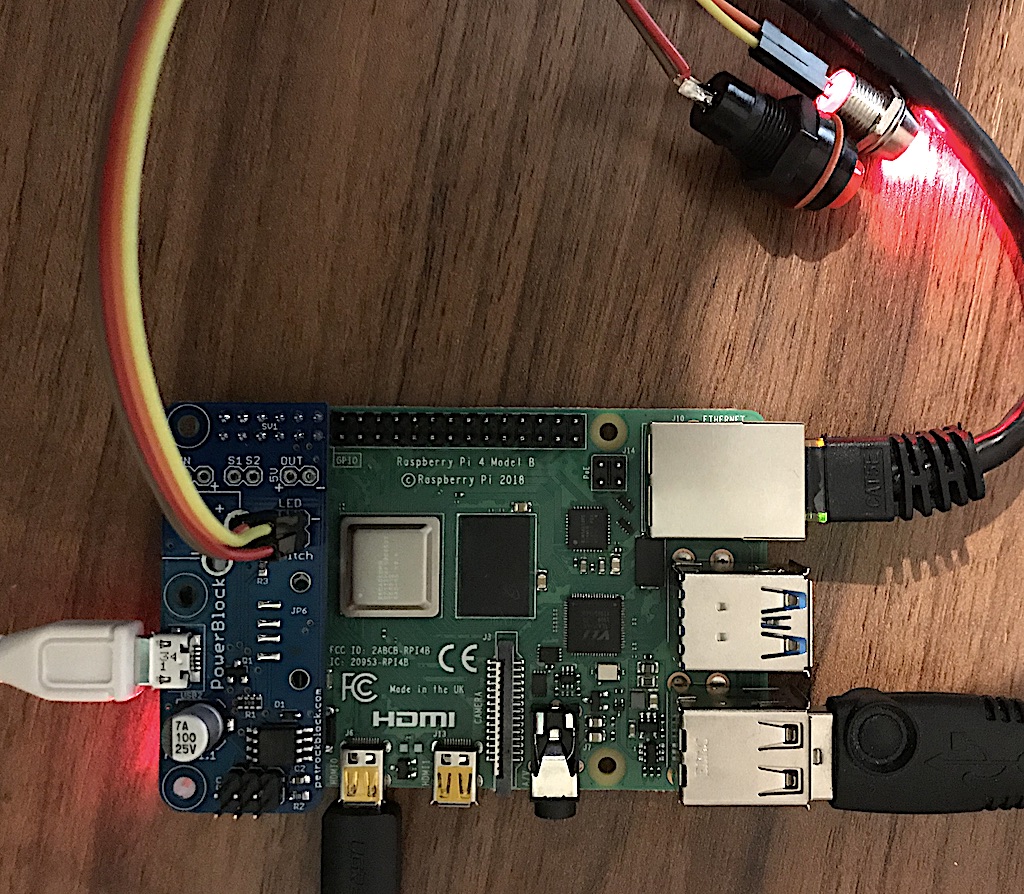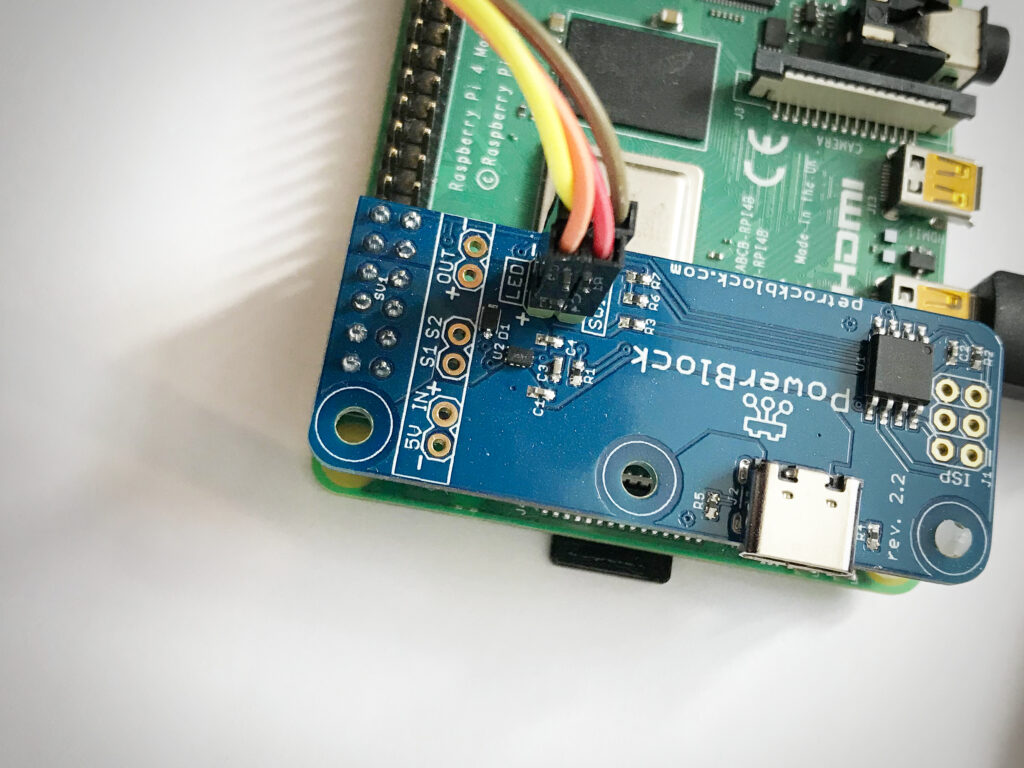The PowerBlock
Introducing the PowerBlock, an add-on board designed to enhance the functionality and safety of your Raspberry Pi. This solution provides a safe and convenient way to power on and off your Raspberry Pi, eliminating the risk of data loss associated with abrupt power cuts.
The PowerBlock is engineered to ensure a clean, software-controlled shutdown process, significantly reducing the risk of data corruption. It supports both toggle and momentary buttons, allowing for a seamless power management experience. The board features an optional LED indicator that provides real-time feedback on the power status, enhancing user awareness and control.