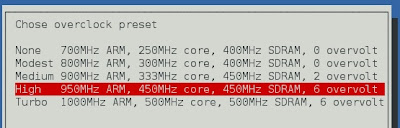Forum Replies Created
-
AuthorPosts
-
trimmtrabb
ParticipantWhat I meant was you need the quotation marks either side of the numbers like this:
input_menu_toggle_btn = "3"
instead of this:
input_menu_toggle_btn = 3I just tried this on my RetroPie and the menu/disk hotkeys work fine. The GUI is pretty handy, thanks for mentioning it!
trimmtrabb
Participanthmm, you have the exact same setup as me apart from the overscan, is there still a border without the overscan adjustment?
trimmtrabb
ParticipantI had the same problem and couldn’t figure it out, using Picodrive instead now which uses your Retroarch controls and better performance over Dgen. I posted a topic explaining how to install it here: https://www.petrockblock.com/forums/topic/change-dgen-to-picodrive-in-retropie-image-1-7/
trimmtrabb
ParticipantI have not tried composite yet. Regarding the black border I have not encountered this, the default resolution for Dgen/Picodrive is 640×480 and your tv should switch resolutions when you start the emulator unless you specify otherwise in es_systems.cfg.
What resolution is Emulation Station displaying on your tv? You can specify resolutions by editing /boot/config.txt, more info here: http://elinux.org/RPiconfig.
trimmtrabb
ParticipantI haven’t tried any 32x games, perhaps try overclocking with raspi-config. I’m not sure 32x emulation is that great from what i’ve read. When you say full screen doesn’t work are you referring to the aspect ratio, Megadrive games run at 4:3 aspect ratio so will not fill a widescreen tv unless you change the display settings on your Pi.
trimmtrabb
Participant[quote=2728]I need to switch disks on PSX, but I couldn’t figure out how to do it. From what I gather, I need to open RGUI. However, I can’t seem to do that.
None of the buttons on my keyboard opens it up.
Binding keys in my config files (both Retroarch and PSX configs):
input_enable_hotkey_btn = 8 input_menu_toggle_btn = 3 input_enable_hotkey_btn = 8 input_disk_eject_toggle_btn = 4 input_enable_hotkey_btn = 8 input_disk_next_btn = 5–doesn’t work either. (Also, if it helps–and I could be wrong–I’m not sure those three commands were in my original config file when I first set up the system)
I know other people can open the menu and switch disks, so does anyone know what might be wrong with my system that I can’t do that?
Thanks for your help.
[/quote]hi, try this instead:
input_enable_hotkey_btn = "8" input_menu_toggle_btn = "3" input_enable_hotkey_btn = "8" input_disk_eject_toggle_btn = "4" input_enable_hotkey_btn = "8" input_disk_next_btn = "5"trimmtrabb
Participant[quote=2732]i mean mega drive of course
 [/quote]
[/quote]
hi, you definitely regenerated a new emulation station config described in the first post? I tried the steps above on a fresh RetroPie 1.7 image and it worked fine. Can you copy and paste the contents of your es_systems.cfg here?trimmtrabb
Participant[quote=2729]I try to but no matter what when i save it i get a script error msg[/quote]
I know if you try to configure Dgen controls it throws a script error but I had no problem configuring Retroarch controls via the setup page. Alternatively you can manually edit the Retroarch controls:
sudo nano /home/pi/RetroPie/configs/all/retroarch.cfgtrimmtrabb
Participant[quote=2725]how do i change the controls?[/quote]
Picodrive uses your Retroarch controls, if you are using the latest RetroPie image there is a joypad configuration page that should set them up for you
trimmtrabb
Participant[quote=2713]I’m on 800, and I’d like to bump it up a little more to fix problems with PSX, but I’m not sure about it. The term “overvolting” seems a little intimidating. Could someone explain what that means?
Also, one website said class 10 cards have corruption issues with overclocking. Has anyone had issues with this?
[/quote]I had problems with my Transcend class 10 card corrupting so now run off USB. Not all cards are the same though, some work better than others.
you can overclock your Pi without voiding your warranty (make sure you have a decent power supply):
sudo raspi-config
option 7And select one of the overclock settings:

I have had no problems with the settings in the original post above, temperature never goes above 60C. Check your temperature with:
cat /sys/class/thermal/thermal_zone0/temp
(divide by 1000)trimmtrabb
ParticipantThankyou for all your hard work on RetroPie! The RetroPie images are great, looking forward to the next one :-)
trimmtrabb
ParticipantThanks for the solution. Step by step instructions:
cd RetroPie-Setup sudo ./retropie_setup.shoption 5 ‘UPDATE Retropie Binaries’ takes 5-10 mins when finished reboot and go back into RetroPie setup and then option 3 ‘SETUP’ and then option 11 ‘Run ES-scraper’ and then option 1. You need to hard boot for the update to take effect.
trimmtrabb
Participant[quote=2077]Hey, just wondering what people have as their overclock settings, with my settings I have near perfect playback of all systems, and PSX plays perfect.
arm_freq=1000<br>
gpu_mem=384<br>
avoid_safe_mode=1<br>
core_freq=500<br>
sdram_freq=500<br>
over_voltage=4<br>
force_turbo=0
[/quote]Thanks for sharing your settings, Playstation is pretty playable on latest image with these settings, just a bit more tweaking and it will be there. Which emu are you using by the way? Have you gone any higher with the overclock?
trimmtrabb
Participant[quote=2583]For anyone else trying to install RetroPie to a USB stick, it’s not difficult at all. If you are using win32diskimager in Windows, you can just insert the desired USB stick and tell the RetroPie image to copy there.
Then, all’s you have to do is have an SD card installed with Raspbian or RetroPie and go to the FAT32 partition named “boot” on it. There will be a file called cmdline.txt. Find root=/dev/mmcblk0p2 and change it to root=/dev/sda2. Make sure that both SD and USB are in the RPi next time you boot. You will notice that the green activity light does not flash hardly as much since the SD card is not being used after boot.
I did this last night, and I expected a huge decrease in boot time like others have mentioned. No luck. It seemed about the same or a little slower than booting from a Class 4 SD card. I’m not sure why. The USB I was using probably isn’t the fasted out there. I think it is a Kingston Data Traveler 8GB.
My impetus for changing to a USB drive for the RetroPie was speed and access to the ROMs folder. Then I remembered that the ROMs folder is still in the ext4 partition that Windows cannot get to. Oh well. I can boot into Ubuntu on my computer, but I don’t want to do that every time I want to change ROMs. RetroPie is so close to making these a standalone unit. The only thing lacking is a ROM manager. Right now, it’s not possible to delete ROMs from inside Emulation Station. Almost everything else you could want to do is possible.
If a ROM manager and scraper were added to ES, it would be incredible. However, I am really impressed with all the work that has already been put in. Thanks, guys!
[/quote]i am running off usb too, my sd card was corrupting even when I shut down properly. Do you know how to expand the file system to use all of the available space on the usb drive, using the 4gb image on a 16gb drive?
trimmtrabb
ParticipantDgen working now, just deleted roms and transferred over again, strange
-
AuthorPosts