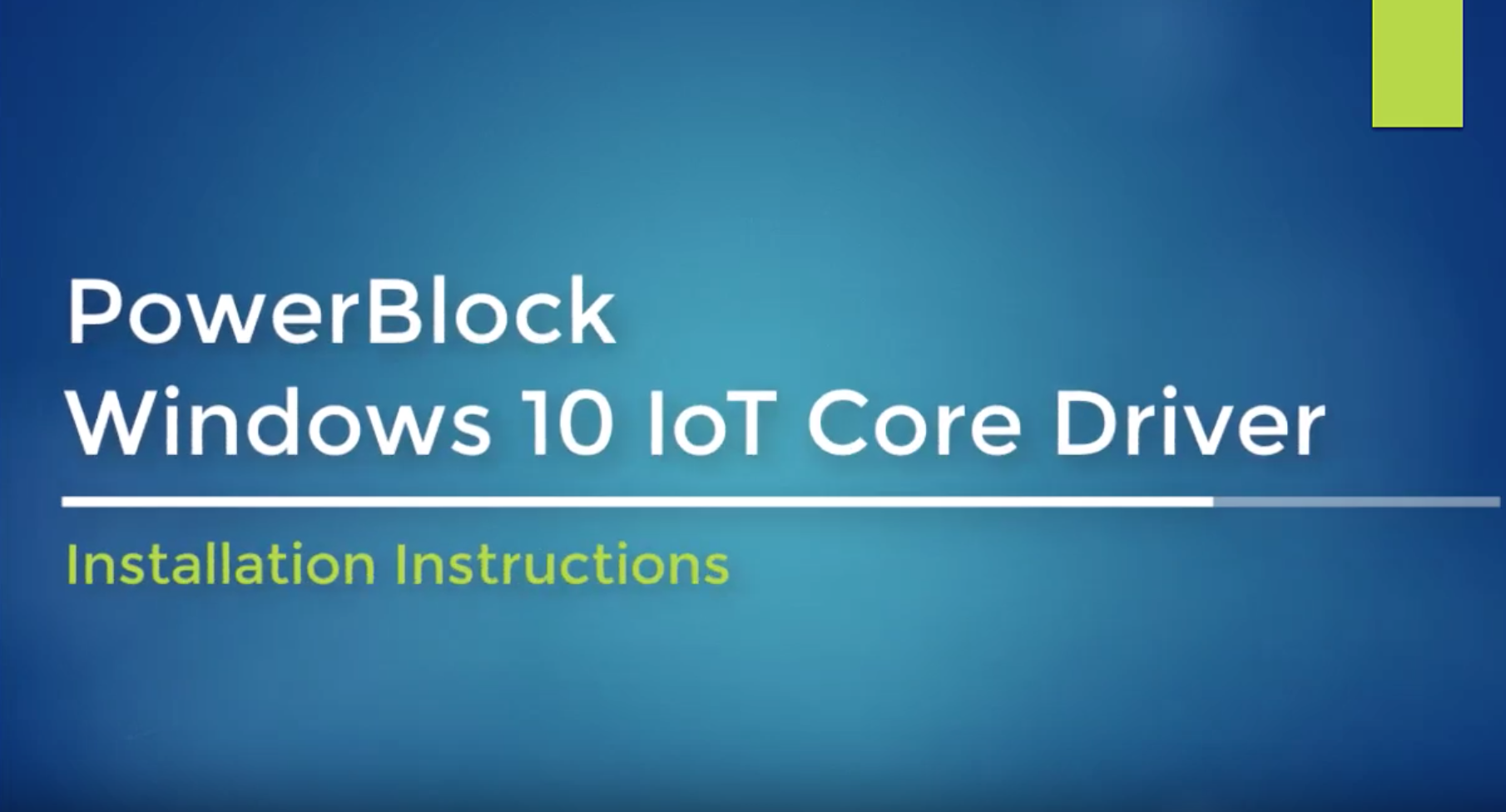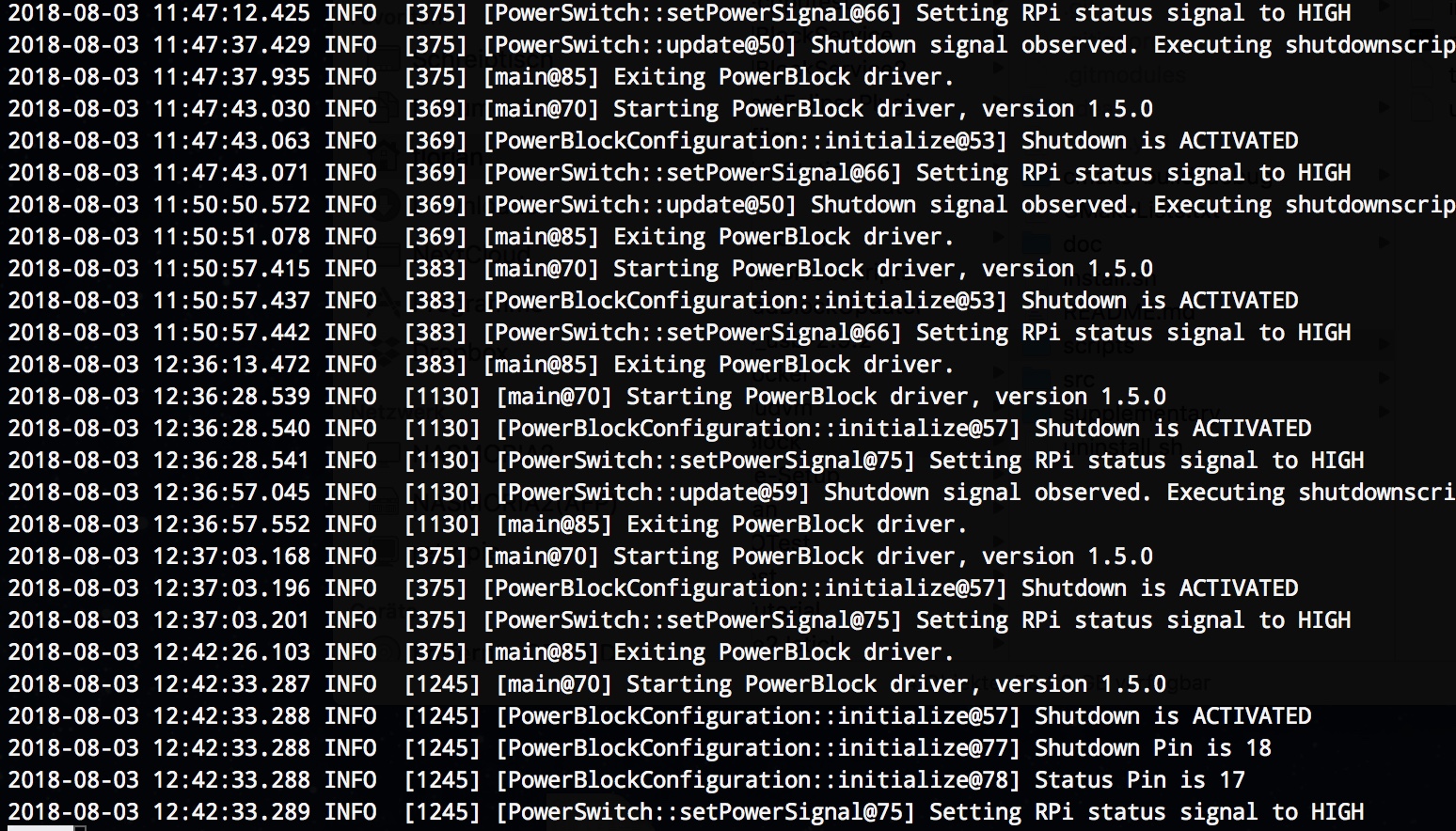PowerBlock: A Safe Power Button for Emteria.OS
If you are looking for a power button solution for your Emteria.OS project that makes use of a Raspberry Pi then look no further: The PowerBlock now supports Emteria.OS.
Emteria.OS describes itself as “an Android-based, industry-ready software platform for embedded systems.” It can easily be installedon a Raspberry Pi and gives you an Embedded Android environment for your project within minutes.
Often your project also needs a power button. The PowerBlock is a safe power button add-on board for the Raspberry Pi. It allows you to conveniently turn on and off the power to the Raspberry Pi with a toggle or momentary switch. Instead of just cutting the supply voltage with the risk of data loss the PowerBlock ensures a safe shutdown without the risk of any data losses that could occur otherwise. Moreover, it also provides a smooth power status indication via an optional external LED.
You can now use the PowerBlock as a safe power button for Emteria.OS-based projects. With a given Emteria.OS installation, simply follow the few following steps and you are done!
Setup and Installation
After all, switch the Raspberry Pi on with the power button.
When Emteria has completely started, follow the few software installation steps as described at the Emteria-Driver-Installation Page for the Powerblock.
Good luck with your project!